Great news for Articulate Storyline 360 users looking to toggle hidden or disabled states. A recent update has made showing and hiding objects easier than ever.
How does the toggle state trigger work?
With the new toggle state trigger, you can quickly switch between an object’s hidden and disabled states—all with a single trigger. That’s right, no more fussing with true/false variables or adding extra steps to make it work.
It’s simple, clean, and saves you time. Whether you’re building interactions or troubleshooting your course, this new feature streamlines the process in the best way possible.
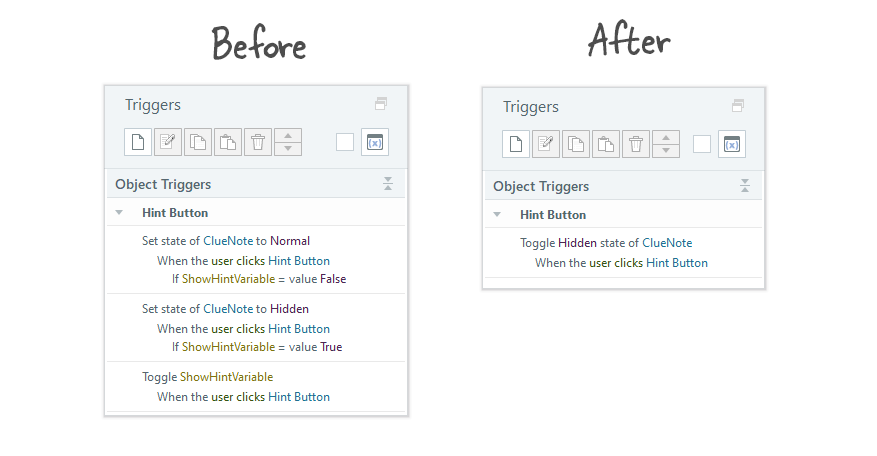
Why is this new toggle trigger important?
First things first—this update is just the beginning of a bigger accessibility rollout coming later this year (stay tuned for that). But in the meantime, the new toggle state trigger is already a game-changer for everyday interactions.
Here are just a few ways you can put it to work:
- Quickly toggle hidden and disabled states for hints or clues in knowledge checks
- Show or hide tooltips or pop-up windows to provide extra info or instructions
- Control the visibility of a custom menu or navigation bar
Okay, so this might seem like a small update, but trust me—it’s one of those little things that makes a huge difference. With the new toggle state trigger in Storyline 360, you can flip between hidden and disabled states like it’s no big deal.
And get this—you don’t even need to mess with variables. Just one trigger, and boom, you’re done. If you’ve ever struggled with setting up object states, you’re going to love how much faster and easier this makes your life.